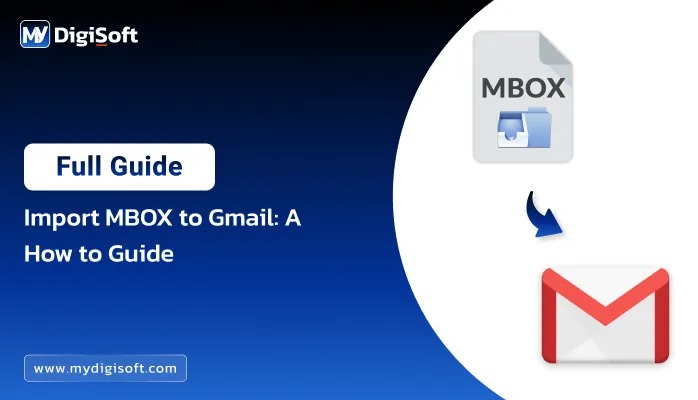Simple Guide to Import MBOX to GoDaddy Email
What is the best procedure for importing MBOX to GoDaddy Email? So, there are two methods to import MBOX to GoDaddy:
- Manual Method
- Automated Method
So, as we know, the MBOX file is supported by many email clients such as Thunderbird, Apple Mail, Eudora, and many others. But the problem is GoDaddy doesn’t support MBOX files. So, what now? All you need to do is to convert the MBOX file in that format which GoDaddy can understand. In this guide you will read how to convert MBOX files. The MyDigiSoft MBOX to PST Converter is a smart tool that helps you to move emails from MBOX files to GoDaddy Account.
What are the reasons to Importing to MBOX file to GoDaddy
GoDaddy is the type of webmail that you can only create only through GoDaddy’s website. However, GoDaddy is mostly used by businesses and individuals who have their domain name or company name.
Also, GoDaddy Offers many other feature that can be beneficial for both personal and business use, including:
Large Storage Capacity: GoDaddy can store as many emails you want without taking care of storage capacity.
Auto-Replies: GoDaddy offers you to create auto replies that reduce TAT (Turn Around Time).
Email Forwarding: You can forward your emails from your GoDaddy account to other email address.
Friendly User-Interface: It’s easy to use user interface helps user to access mails easily.
Professional Email Address: It’s webmail address gives your business a professional look.
Many other features also provided by the GoDaddy WebMail.
2 Best Ways to Import MBOX to GoDaddy Business Email Account
#1. Move MBOX file to Files to GoDaddy Manually
- Install Thunderbird in your System.
- Now setup your GoDaddy Account in Thunderbird and create new account.
- Choose manual configuration and enter the details given below:
- Incoming server: mail.secureserver.netIncoming port: 993
- Outgoing server: smptout.secureserver.net
- Outgoing port: 465
- Enter your GoDaddy email address and password.
- Now Install Import Export Tool NG that helps Thunderbird Import and Export Emails. Download and Install it.
- However, import your MBOX file. By Following the upcoming steps.
- Open Thunderbird and go to tools- import Export Tools-import MBOX file.
- Now, select your MBOX file to Open.
Why is this manual method so tricky?
- This needs a technical knowledge which is complex and time taking.
- Other problem is you can only single MBOX file at the same point of time.
#2. Automated Solution to Import MBOX Files into GoDaddy
The MyDigiSoft MBOX to PST Converter Tool is a professional tool that gives you freedom from the large manual action and helps you to import MBOX files into GoDaddy and many other email clients. In addition, this tool maintains the data hierarchy while importing the MBOX file and gives you an option to preview the file before importing. You can also remove the duplicate emails before moving them.
Let’s see how MyDigiSoft MBOX to PST Converter Tool works:
Steps to Move MBOX Files to GoDaddy in Bulk:
- First, download and open the MBOX Converter Tool
- After that, choose the MBOX files you want to move.
- Then, preview the emails and select the ones you want.
- Next, choose GoDaddy as the destination.
- Further, enter your GoDaddy email address and password.
- At last, click “Convert” to start the transfer.
Conclusion
So, we have discussed two methods to move emails from MBOX to GoDaddy. You can do it yourself, but not in a perfect way. But you can do it in a better way by using a professional tool, including with all its attachments.
About The Author: